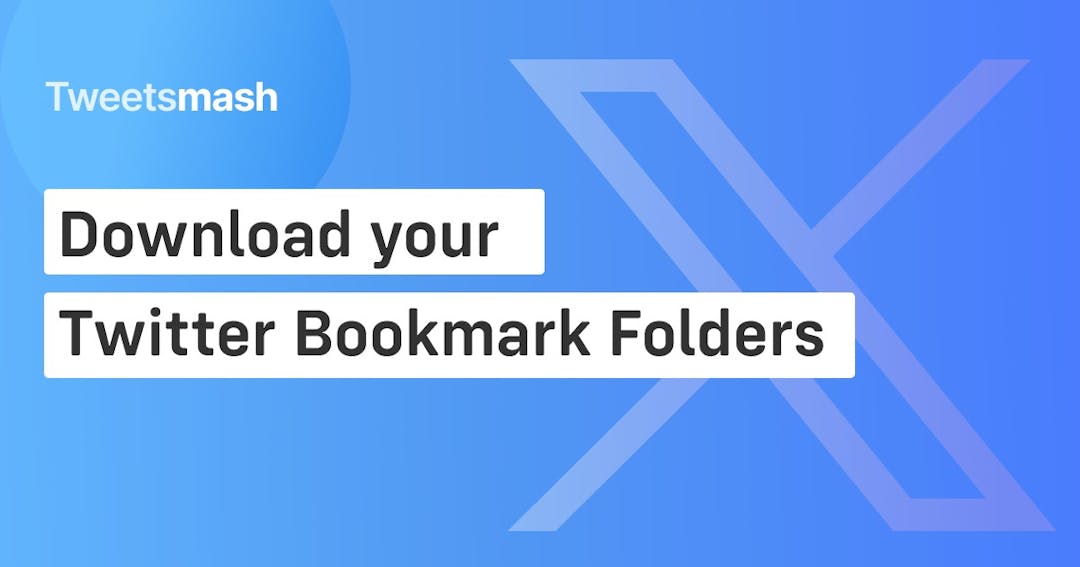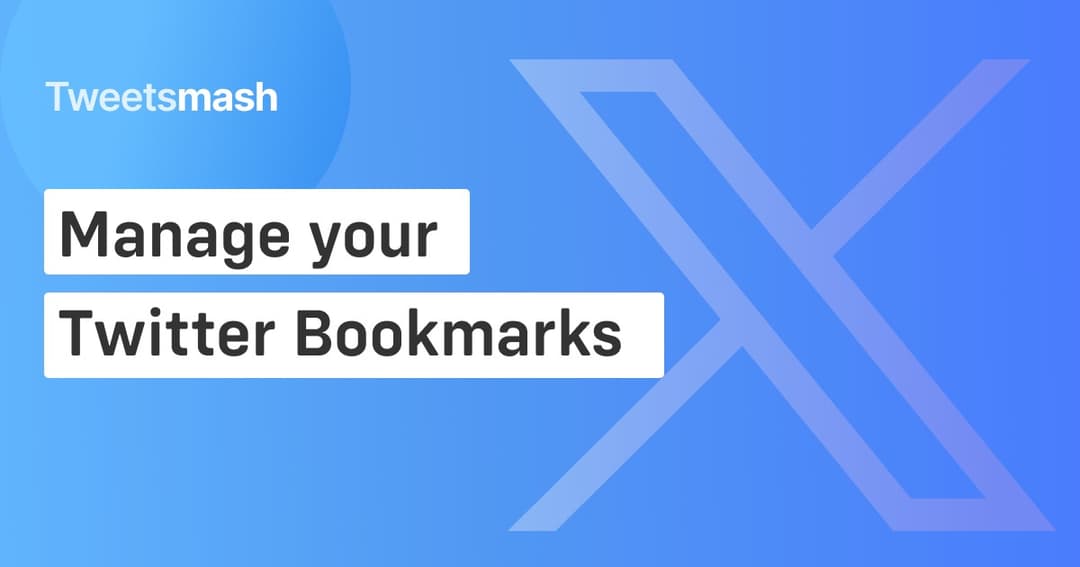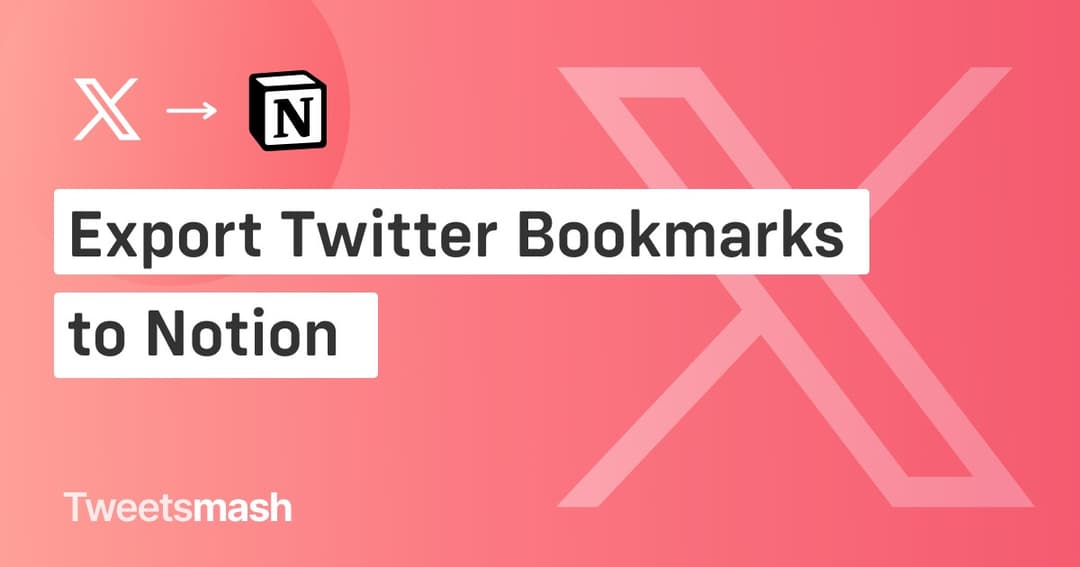How to Create Folders for Your Twitter Bookmarks Using Tweetsmash
While Twitter provides basic folders, this guide showcases Tweetsmash's edge: Automate bookmark organization, effortlessly export, and transform folders into digests.
It's frustrating having a clutter of Twitter bookmarks and not knowing where anything is. But why spend extra on Twitter's premium feature when you can organize efficiently with Tweetsmash? This guide walks you through the process.
Native Twitter Bookmark Folders: The Premium Barrier
Twitter offers bookmark folders, but there's a catch - you have to pay. However, it's not just the expense that's a concern. The premium feature bundles additional functionalities that may not align with your organizational needs. Furthermore, merely having a folder option falls short of solving the broader challenges associated with managing bookmarks efficiently.
Why Choose Tweetsmash for Organizing Twitter Bookmarks?
With Tweetsmash, it's not just about organizing your bookmarks; it's about amplifying their utility and accessibility.
- Diverse Export Options with Folders: Storing tweets is the initial step; being able to access them effectively is the next. Unlike Twitter, Tweetsmash liberates your folders from the platform's confines. Create a "Marketing Tips" folder and seamlessly auto-sync or export it to tools like Notion, Sheets, or even as a PDF.
- Digest Mode for Folders: Let's say you've got a folder named "Writing Inspirations." Instead of sifting through each tweet, the Digest Mode gives you a crisp summary of the entire folder's content. Essentially, you're putting the purpose of creating that folder into action.
While Twitter's approach necessitates a paid subscription merely for creating folders, Tweetsmash, albeit also a paid service, ensures your investment is put to good use. The export and digest features of Tweetsmash not only provide superior organizational capabilities but also enrich the way you interact with and utilize your bookmarked content.
Step-by-Step Guide to Creating Twitter Bookmark Folders on Tweetsmash:
Setting Up Your Tweetsmash Account:
- Register with Ease: Navigate to Tweetsmash's main page. Sign up, and you're in.
- Connect Twitter to import bookmarks: With a single click, securely connect your Twitter account to sync your Twitter bookmarks.
Simplifying Bookmark Management:
- Discover the Label Icon: Every tweet has it, lurking in the top right corner. A single click and you're ready to categorize.
- Customize Your Folders: Think of a name, type it in, and secure your tweet in its new folder.
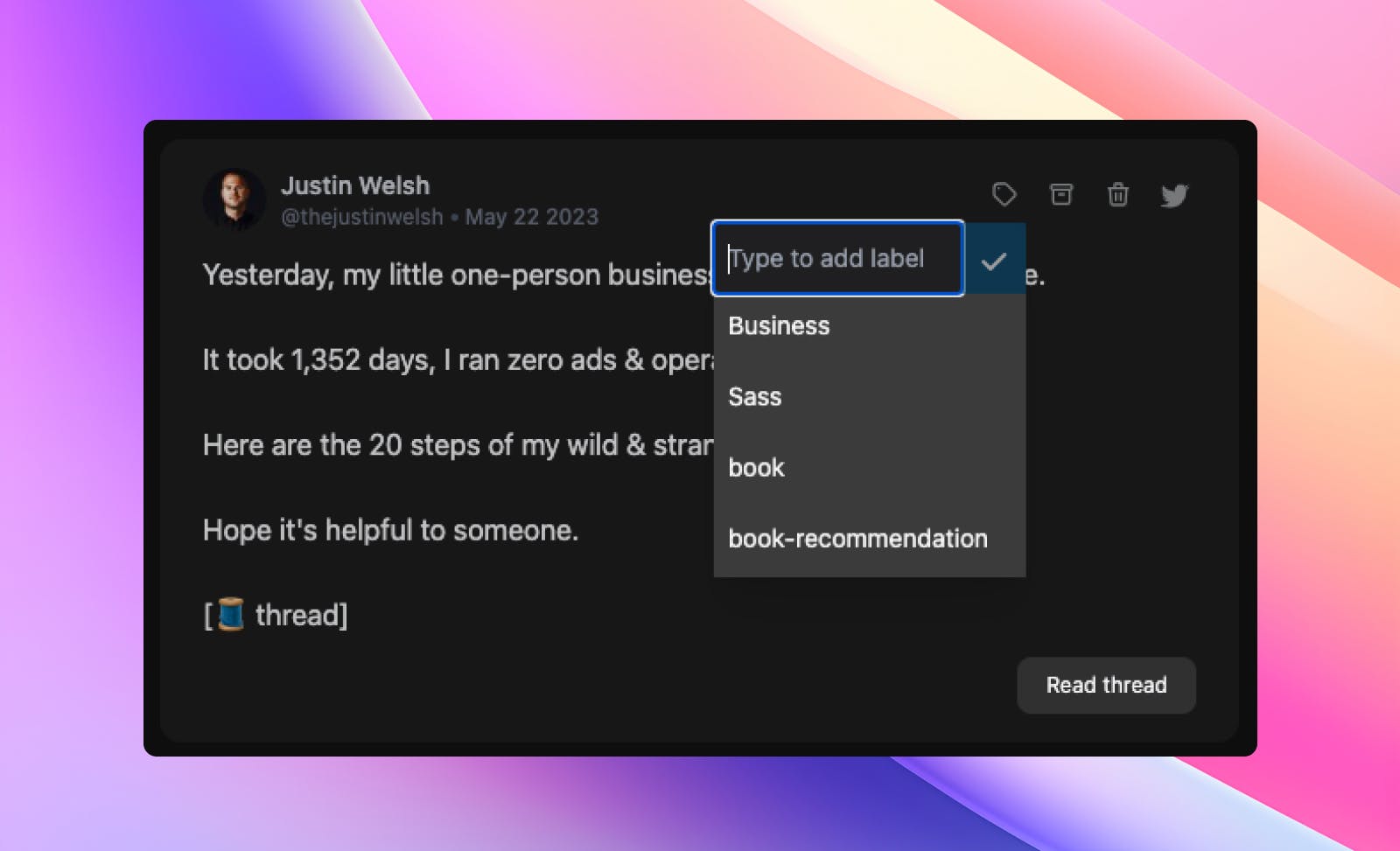
- Hassle-Free Access: Whether you prefer the side panel or the Labels page, your organized bookmarks are always just a click away.
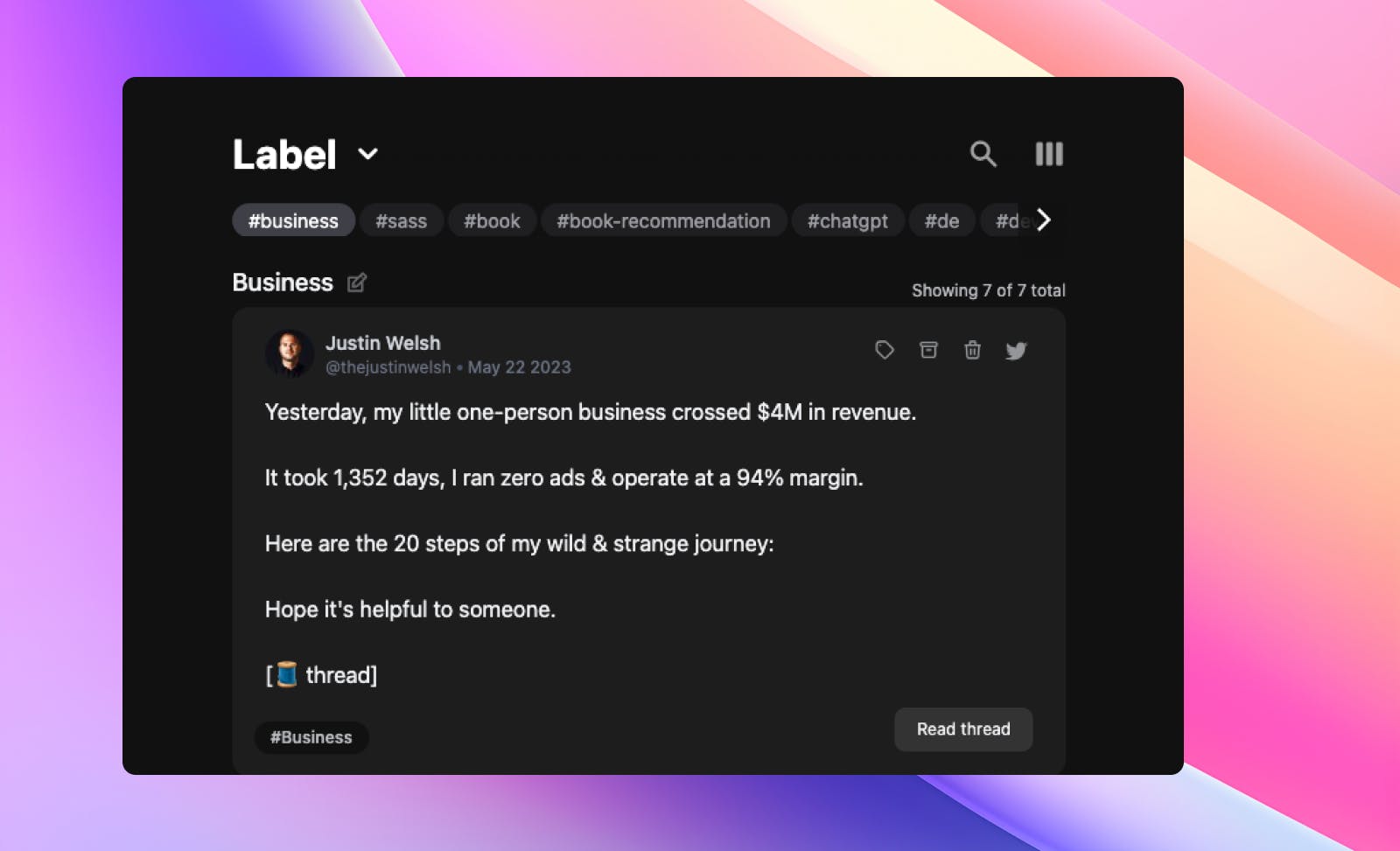
Importing Your Existing Twitter Bookmark Folders into Tweetsmash:
Starting anew is not the only path. If you've spent considerable time bookmarking tweets, you don’t need to let that effort go to waste. Make use of the Tweetsmash Chrome Extension for a seamless transition. In just a few clicks, you can import all your Twitter bookmarks into Tweetsmash and begin to experience their transformation into more structured and accessible content.
For a detailed step-by-step guide on how to export your existing bookmark folders, check out our comprehensive guide.
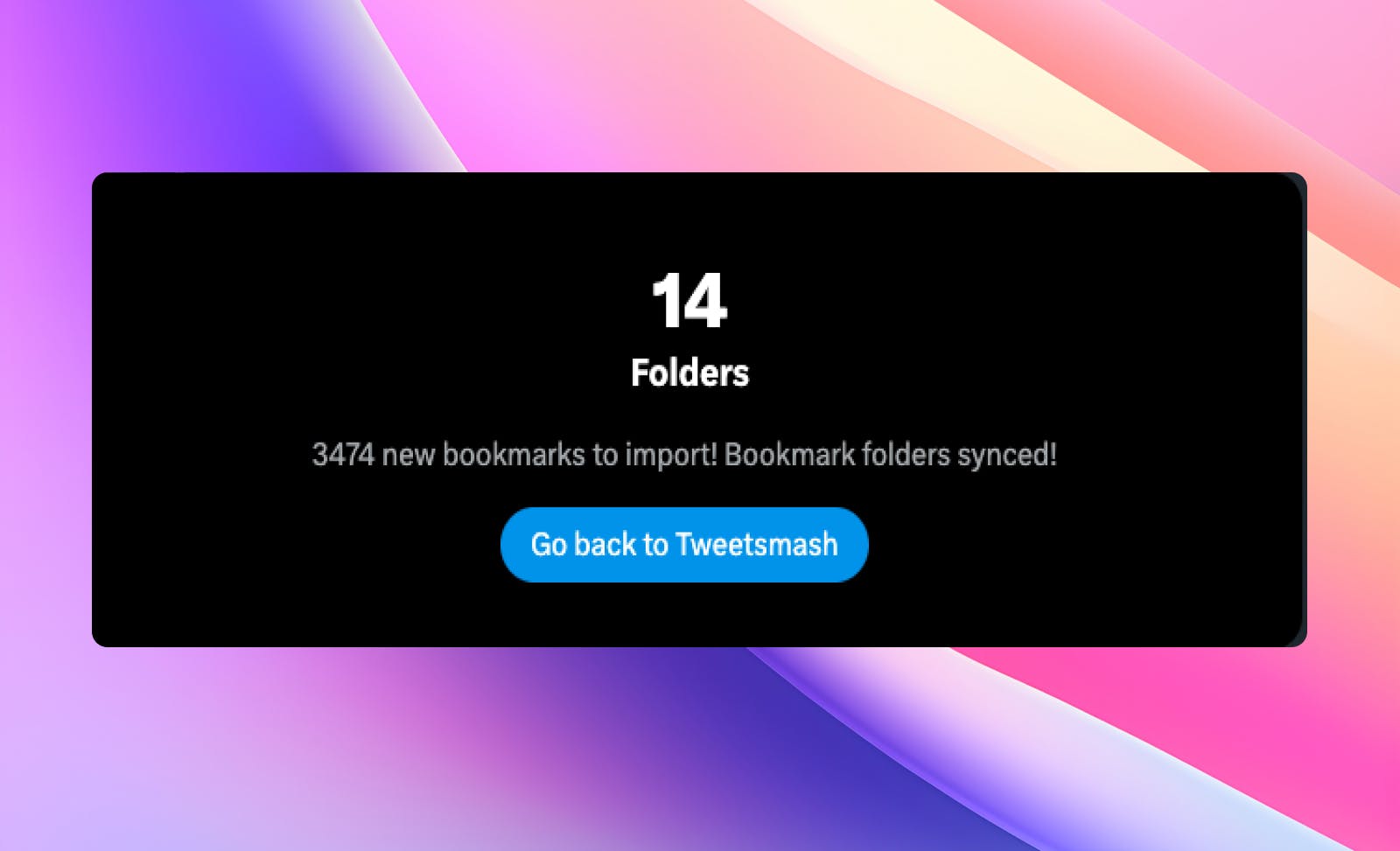
Advanced: Automating Bookmark Exports
- Smart Folders: Think of this as your bookmarking assistant. Set up rules once, and every time you bookmark a tweet, Tweetsmash will automatically file it into the right folder. Admire David Perell's content? You'll find all his insights in one designated space without any extra effort. It's almost like magic!
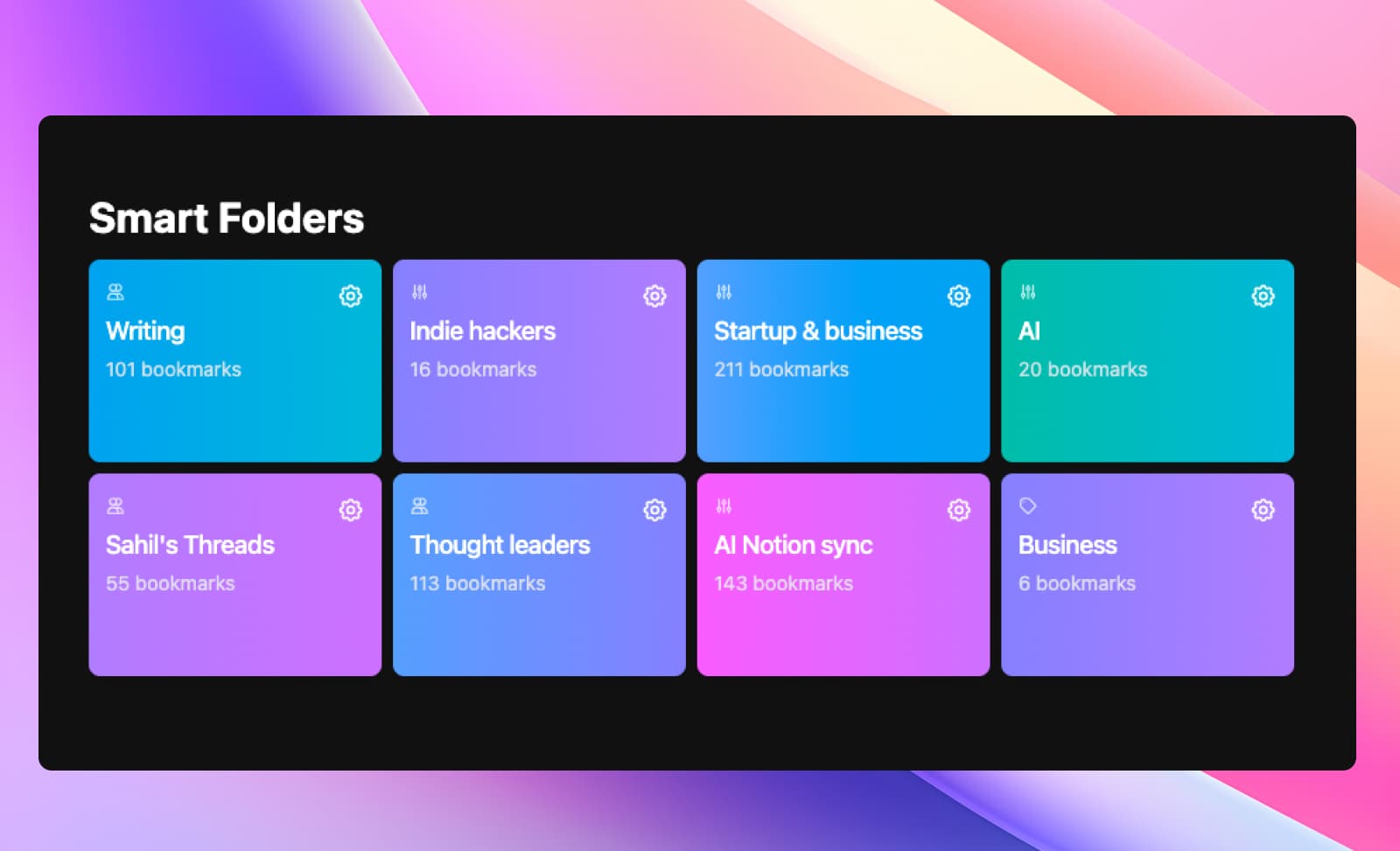
- Automation Rules: Streamline your bookmarking process further. You set the rules; Tweetsmash handles the sorting. Whether you're tagging by topic, sentiment, or author, your bookmarks will always find their way to the right folder.
- Exports: Your folders aren't just for viewing within Tweetsmash. Say you run an AI newsletter and have a dedicated folder for AI-related tweets. With Tweetsmash, you can auto-export this folder to platforms like Notion, Sheets, or even distill it into a PDF. This ensures your content is always where you need it to be, and in the format, you prefer.
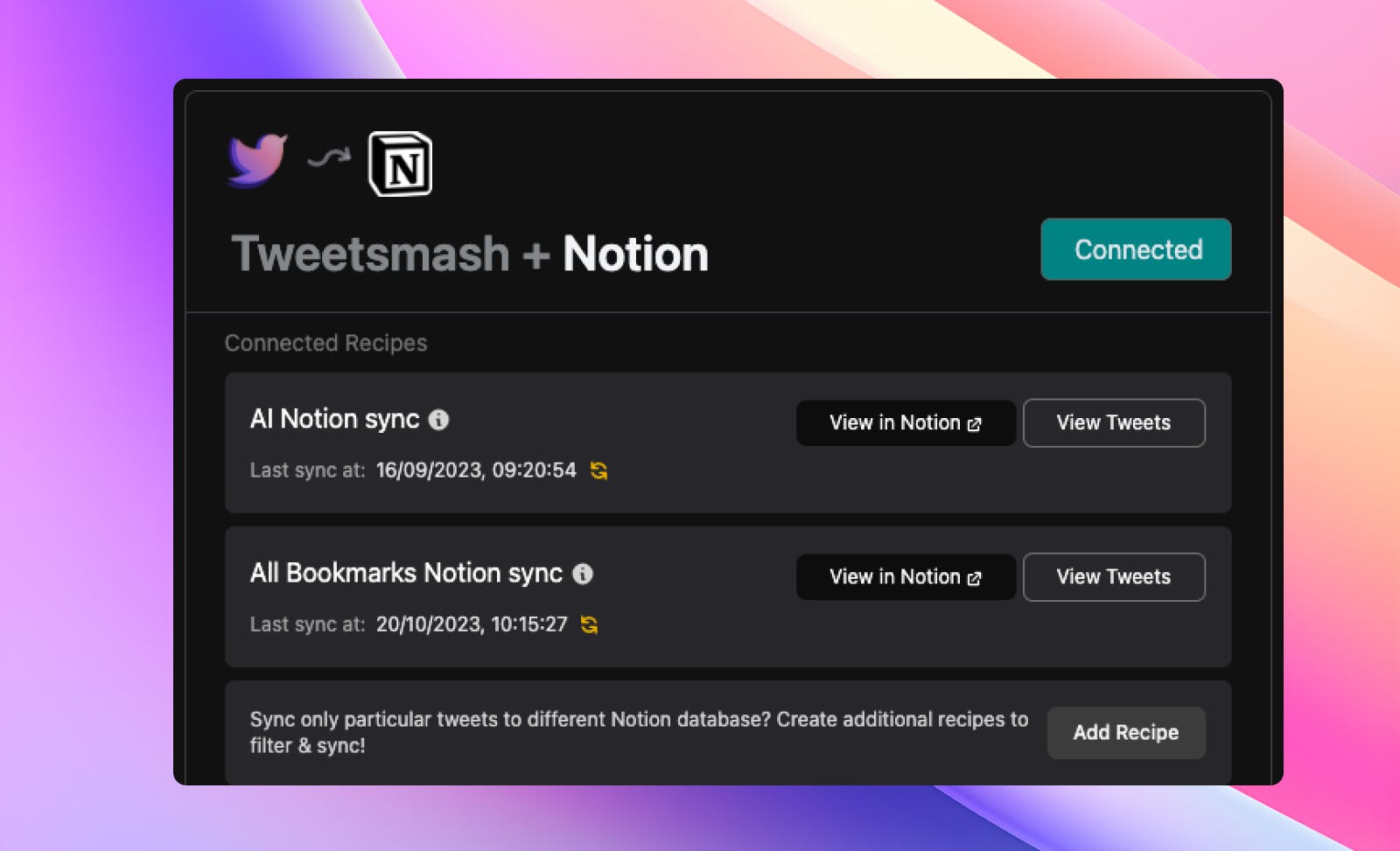
- Digest Mode: Overwhelmed with the abundance of bookmarks? Turn your folder into a personalized newsletter digest. Tweetsmash will curate the content based on your set reading time, allowing you to progressively absorb the most crucial tweets without the information overload.
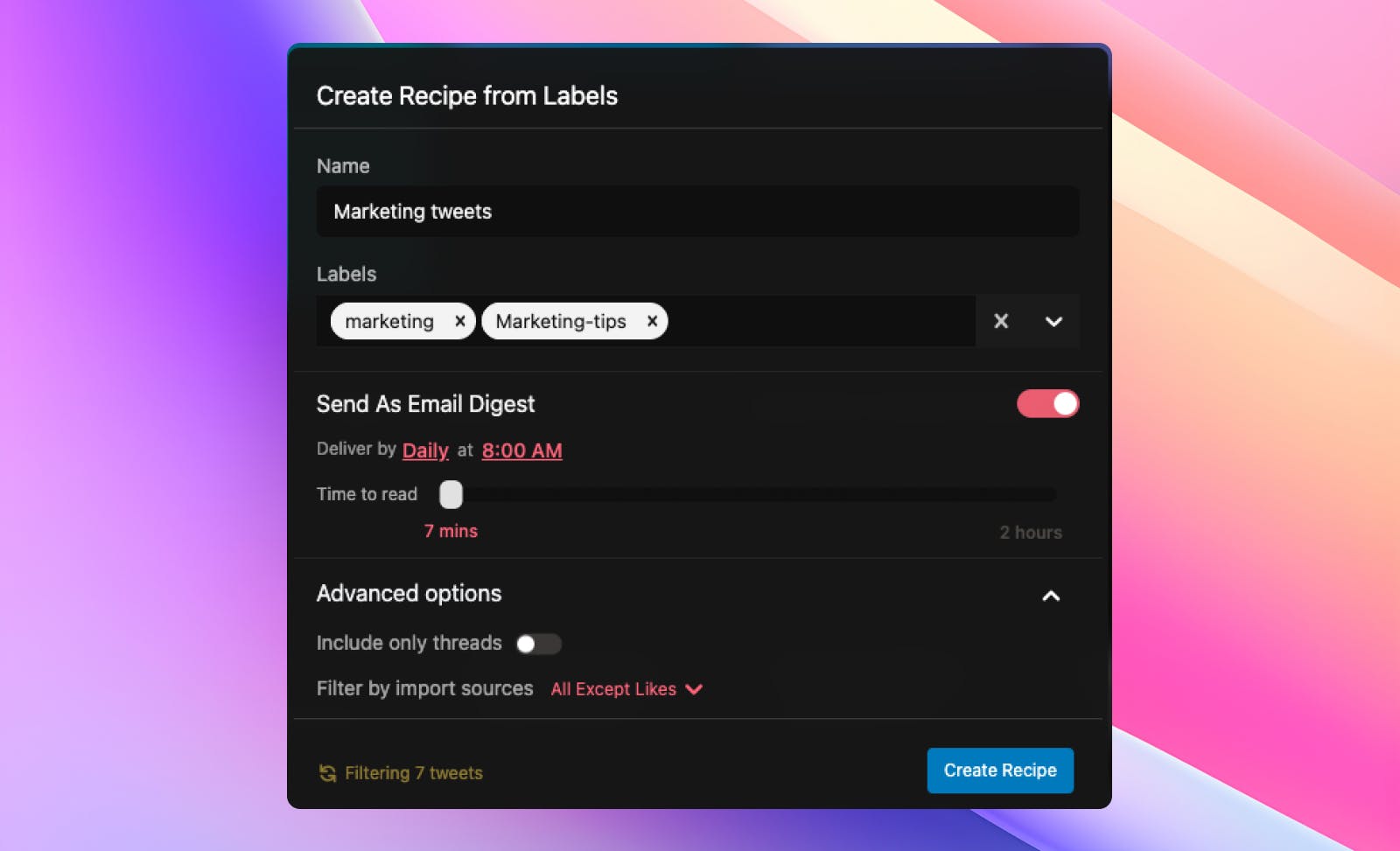
Conclusion
In the realm of digital bookmarking, efficiency and accessibility are paramount. Tweetsmash offers both, wrapped in a user-friendly interface that ensures your Twitter content is not just saved, but truly maximized for your benefit. Ready to turn your jumbled Twitter bookmarks into organized, supercharged insights? Start your journey with Tweetsmash today and redefine the way you experience Twitter!