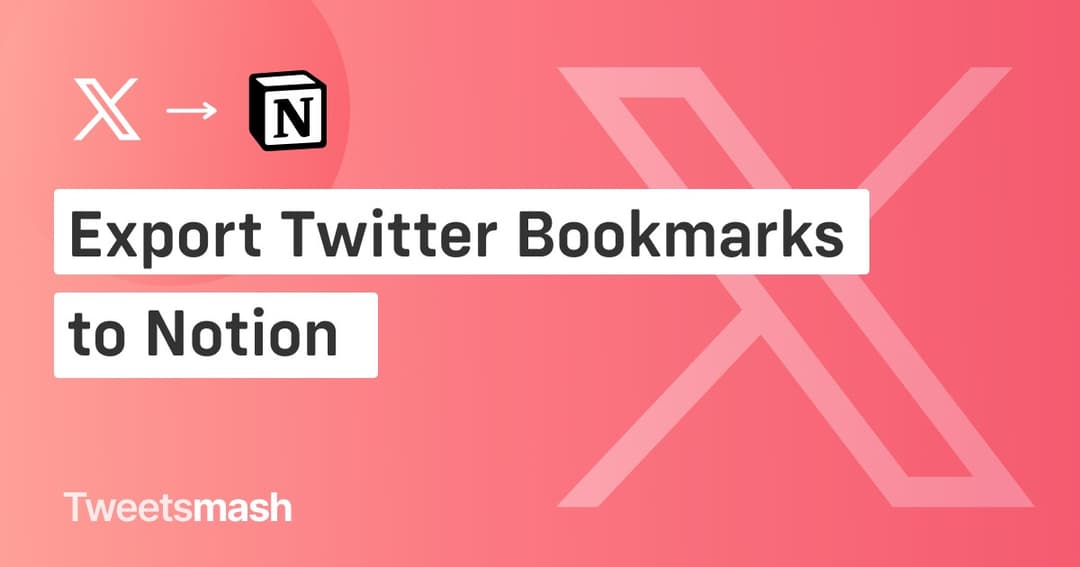How to Manage Your Twitter Bookmarks Using Tweetsmash
Your How-To Guide: Read, Delete, Archive, and Organize Twitter Bookmarks with Tweetsmash.
With the constant stream of tweets, the need to efficiently manage Twitter bookmarks has never been greater. Bookmarking tweets is now a vital tool for users to track important information. The real challenge, however, is not just in saving these bookmarks but in organizing them effectively. This is where Tweetsmash steps in: It's your comprehensive solution to manage Twitter bookmarks seamlessly, backed by user-friendly keyboard shortcuts.
1. Easily Track Your Read and Unread Tweets
We often bookmark numerous tweets only to forget them. Tweetsmash introduces a straightforward way to manage Twitter bookmarks by separating the read from the unread:
- The 'Mark as Read' Feature with Keyboard Shortcuts: Simply navigate to the explore section, click on the read button, and your tweet is marked as read. For those who appreciate keyboard shortcut, just hit Tab and
press R. Yes, managing Twitter bookmarks has never been this efficient! - Pro tip for jumping between tweets: Swiftly navigate between tweets with
Down - JandUp - K. - Accessing Read Tweets: View all your read tweets under the Recently Read section, ensuring you always know what you've perused.
- Unreading Your Tweets: Made an error? It’s as simple as clicking again on the tweet or using the keyboard shortcut
Shift + Rto revert your tweet to its unread status.
2. Archiving Your Twitter Bookmarks
The challenge: You've saved countless tweets, but now your bookmarks feel cluttered and overwhelming. How can you streamline without permanently losing valuable content?
- The Archiving Feature: Use the 'Archive' option to temporarily hide tweets from the explore section, providing a clutter-free view. You can also use the keyboard shortcut -
Archive - A&Unarchive - Shift + A. - Accessing Archived Tweets: All your archived gems are in the Archive section, accessible whenever you desire.
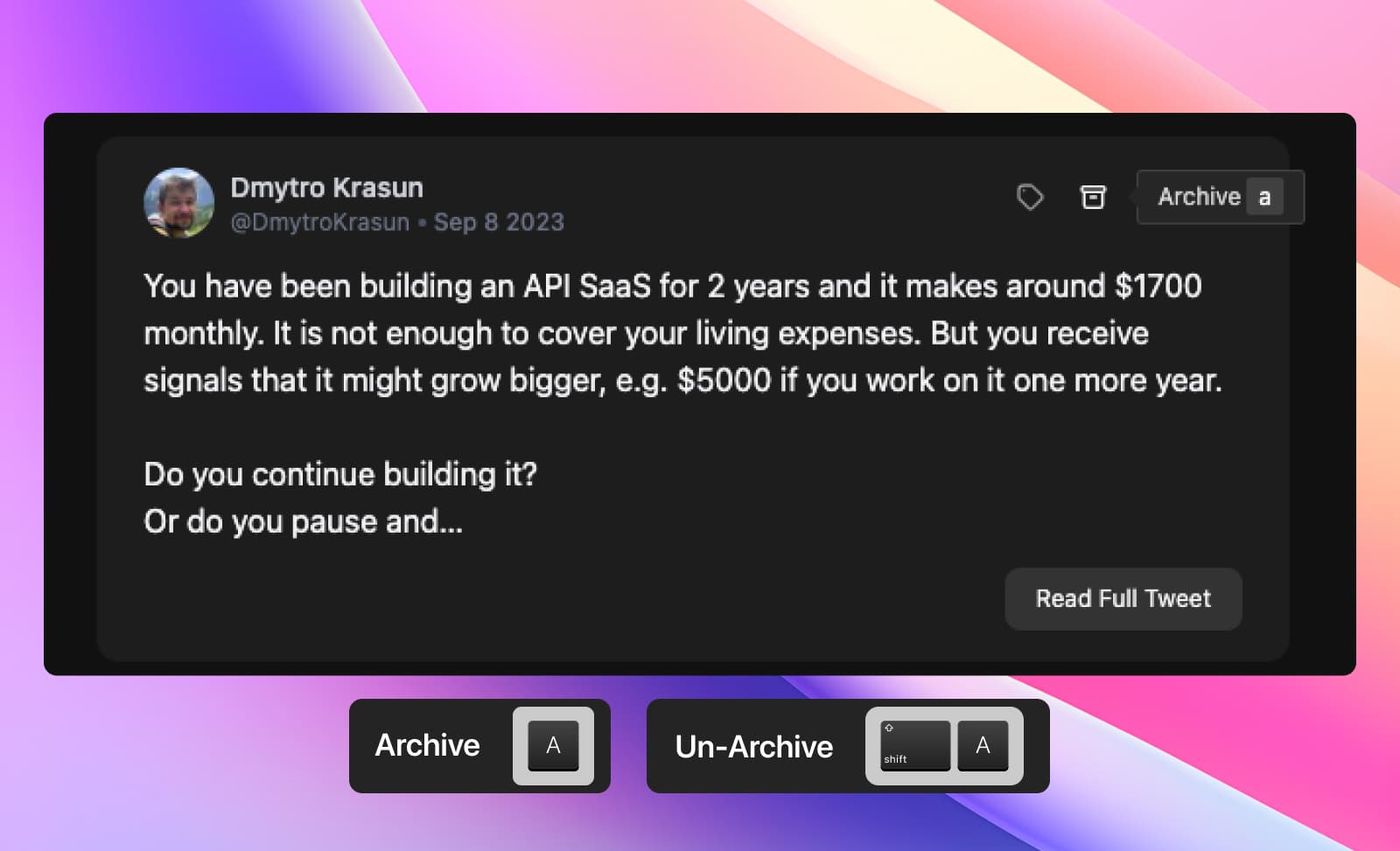
3. Delete Unwanted Twitter Bookmarks with Ease
The issue: As some bookmarks become outdated or irrelevant, they dilute the value of your saved content. How can you easily and decisively remove them?
- Instant Deletion: A click on the delete icon and the tweet vanishes from both your Tweetsmash and Twitter account in seconds.
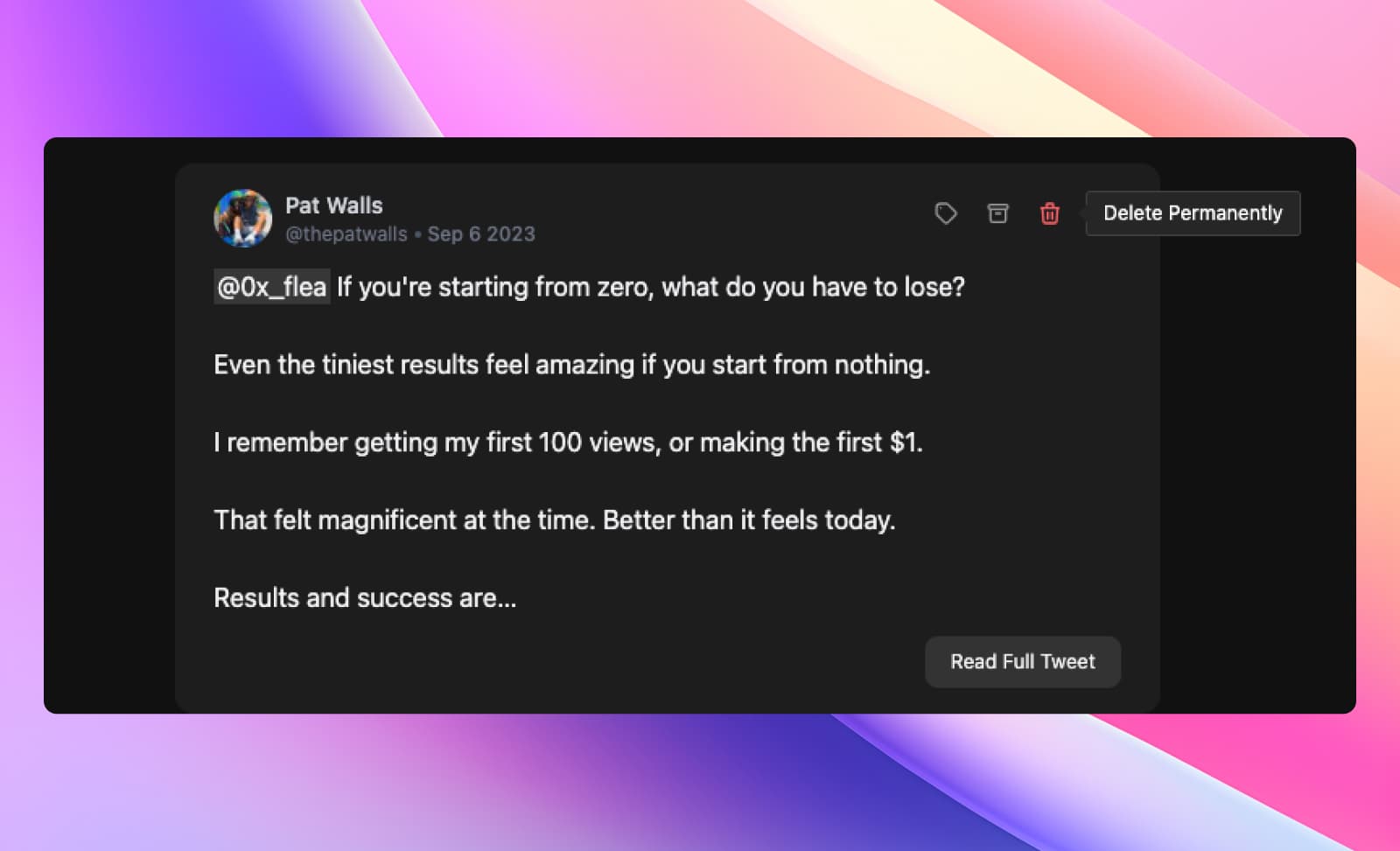
4. Categorization with Folders
As Twitter's bookmark feature lacks a categorization system, Tweetsmash fills this void:
- Customizable Folders: Create dedicated folders based on topics or preferences, adding another layer to your bookmark management. If you're keen to delve deeper, our guide on how to create folders in Tweetsmash in Tweetsmash offers an in-depth walkthrough
- Smart Categorization for Prioritized Bookmarks: Set up a 'Thought leaders' folder and add renowned Twitter voices such as Paul Graham, Naval Ravikant, and Sam Altman. Whenever you bookmark tweets from these thought leaders, they'll automatically be categorized into this specialized folder. Instead of getting lost in an endless stream of bookmarks, you zero in on valuable insights from the thinkers you value most. This isn't just about organization; it's about prioritizing quality insights over noise. For an in-depth look, explore our guide on how to auto-organize Twitter bookmarks using Tweetsmash
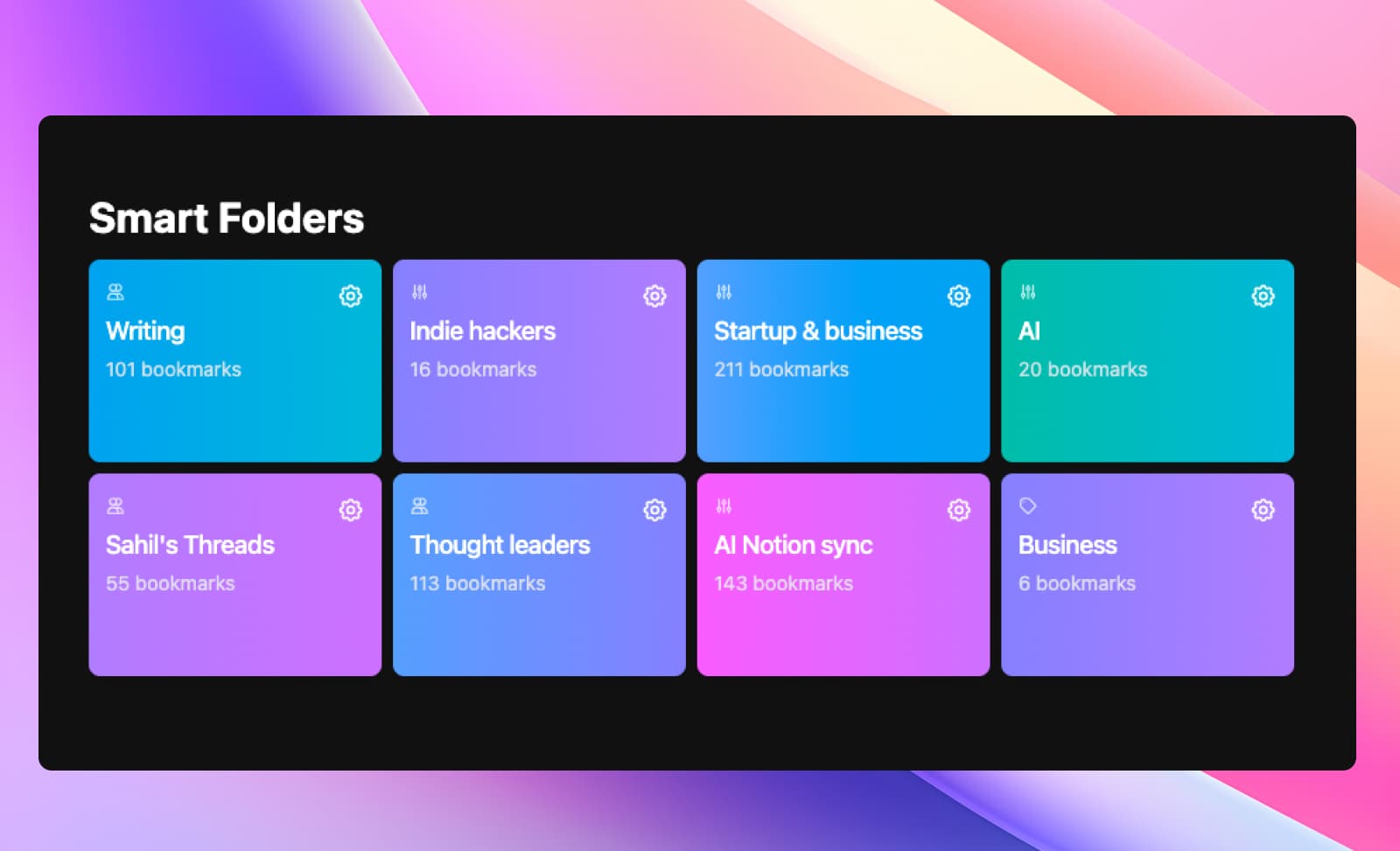
5. Enhanced Search Capabilities in Tweetsmash
Ever felt overwhelmed trying to locate that one crucial tweet among hundreds of bookmarks? You're not alone. While Twitter's native search often falls short, Tweetsmash's advanced search ensures you find exactly what you're looking for, every time. For a comprehensive understanding, check out our detailed article: Mastering Search in Tweetsmash
- Full-text Search: Easily search through your bookmarks, regardless of the language, ensuring a smoother and more inclusive user experience.
- Intuitive Sorting: Bring older, crucial bookmarks to the forefront, offering a fresh perspective on past insights.
- Added Filters: Refine your search with filters to locate the exact bookmark you're seeking in no time.
6. Safeguarding Against Accidental Deletions
Accidental deletion of a tweet on Twitter doesn't mean it's gone forever from your bookmarks.
- Preservation of Bookmarks: The bookmarked tweet remains safely stored within your Tweetsmash account, ensuring you never lose out on important content.
7. Secured & Automated Backups
Say goodbye to the fear of ever losing an essential bookmark.
- Consistent Backups: Tweetsmash automatically saves all your Twitter bookmarks, offering you consistent peace of mind.
- Cross-Platform Integration: With compatibility with tools like Notion and Google Sheets, your bookmarks are not only stored within Tweetsmash but are also regularly export and manage Twitter bookmarks in your favorite platforms. Dive deeper into how to make the most of these integrations with our detailed guides:
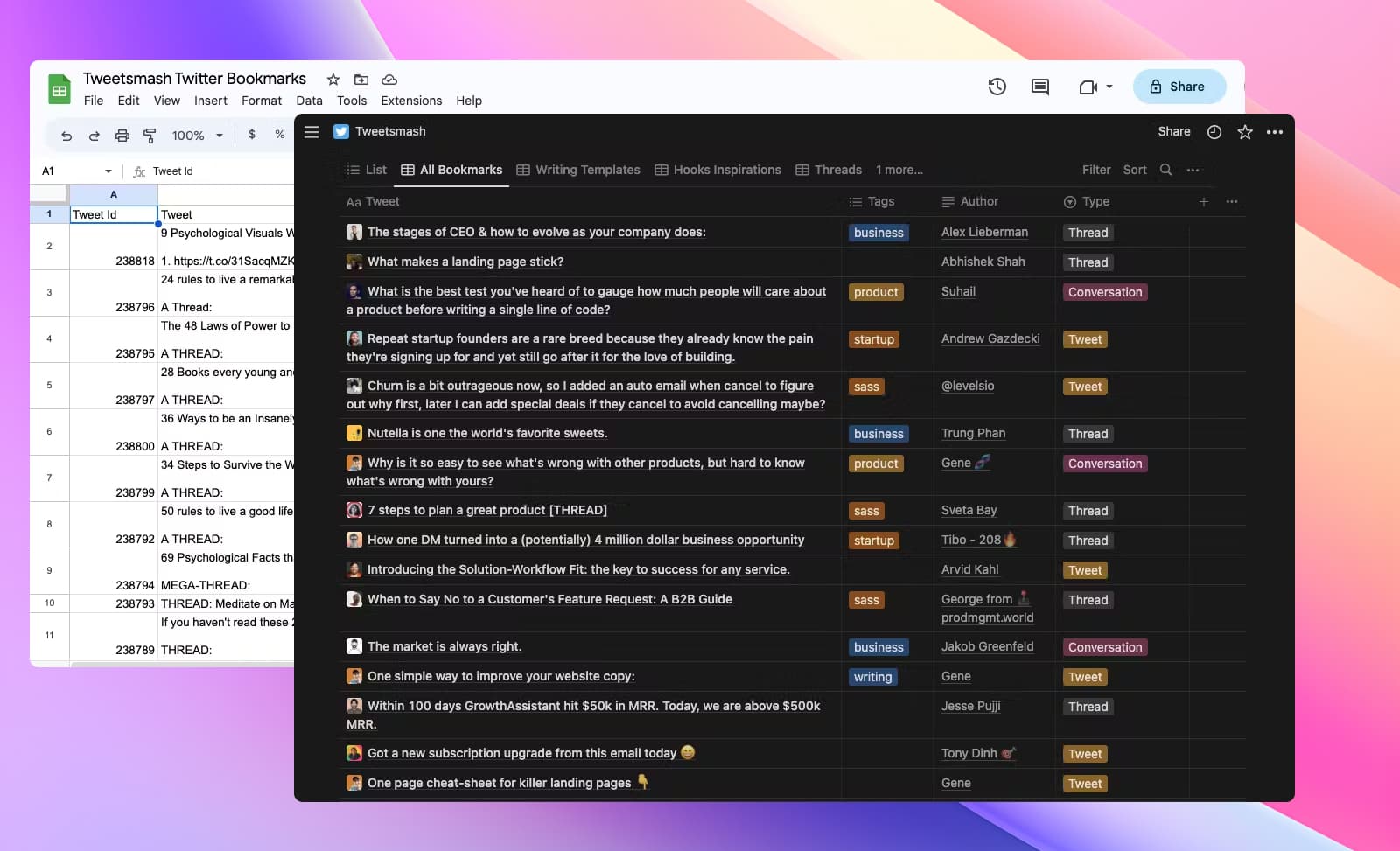
Conclusion
Tweetsmash isn't just a tool; it's your ultimate companion to navigate and manage Twitter bookmarks. Immerse yourself in the experience and revolutionize the way you bookmark on Twitter.